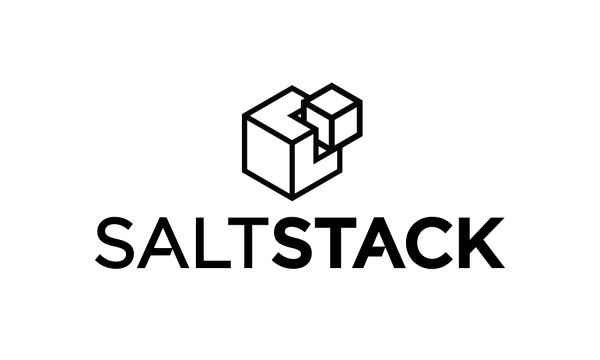SaltStack for Windows: Configuration Management That Actually Scales on Windows
SaltStack has long been a powerhouse in the Linux automation space — but the lesser-known Windows port is no less capable. When configured right, it brings the same high-speed remote execution, orchestration, and state management to Windows environments. That includes domain-joined servers, standalone hosts, and even remote desktops behind NAT.
It’s fast, lightweight, and script-friendly — a solid fit for infrastructure teams looking to move past legacy Group Policy and scattered PowerShell scripts.
Why Windows Admins Are Adopting Salt
| Capability | How It Helps in Windows Environments |
| Remote Execution at Scale | Run PowerShell or CMD commands instantly across dozens or hundreds of systems. |
| State-Driven Configuration | Enforce system states (e.g., services running, packages installed) using YAML-based SLS files. |
| Minion Architecture | Lightweight Salt minions connect back to a master over encrypted ZeroMQ transport. |
| Windows-Specific Modules | Manage Registry, Windows Firewall, scheduled tasks, services, local users, and more. |
| Grains and Pillars | Use structured system data to make targeting and templating decisions. |
| Event Bus for Orchestration | Tie actions to triggers — deploy configs when a new minion joins, for example. |
| Execution via WinRM (No Agent) | Optionally run in agentless mode if installing the minion isn’t feasible. |
How the Windows Port Works Behind the Scenes
Salt on Windows is not just a recompiled version of the Linux agent. It includes Windows-specific modules, wrappers, and execution engines to work natively with Windows APIs, PowerShell, and COM objects.
The minion runs as a Windows service and communicates securely with the master node. Alternatively, salt-ssh or salt-winrm can be used for agentless execution in more constrained environments.
Salt states for Windows systems are often written using Jinja templates and include familiar constructs like:
install_chrome:
pkg.installed:
– name: googlechrome
enable_service:
service.running:
– name: wuauserv
– enable: True
Getting Started: Installation Notes for Windows
Installing Salt on Windows is surprisingly straightforward:
1. Download the Minion Installer
Official MSI packages are available from the Salt Project’s GitHub releases or mirrors. Example:
https://repo.saltproject.io/windows
2. Run the Installer
Choose a unique minion_id and provide the IP or DNS of the Salt master.
3. Start the Salt Minion Service
It runs as salt-minion and attempts to connect back to the master.
4. Approve the Key
On the Salt master, approve the new key with:
salt-key -A
5. Run a Test Command
salt ‘minion_id’ test.ping should return True if the connection works.
Real-World Use Cases
– Patch Management: Use Salt states to apply KB updates or trigger WSUS sync jobs.
– User Provisioning: Create local users or configure remote desktop settings across a fleet.
– Software Deployment: Push MSI installers, control versioning, and verify install results.
– Baseline Enforcement: Ensure firewall, audit policies, and services are compliant with internal standards.
– Hybrid Environments: Coordinate changes across Linux and Windows without needing separate tooling.
Limitations to Be Aware Of
– Salt modules for Windows aren’t as mature as their Linux counterparts; occasional quirks exist.
– Some features (like pkg.latest) depend on chocolatey or external package managers.
– Minion logs and errors can be verbose; good logging hygiene is essential.
– Agentless (WinRM) mode works but is slower and less reliable under high load.
Why Teams Stick With It
Once in place, Salt on Windows proves surprisingly powerful — especially for mixed environments where managing both Linux and Windows from a unified platform is a real need. It cuts down on ad hoc scripting, provides versioned configuration history, and scales better than traditional Windows management tools.
It doesn’t replace everything — but for day-to-day ops and consistent system state, it becomes hard to work without.