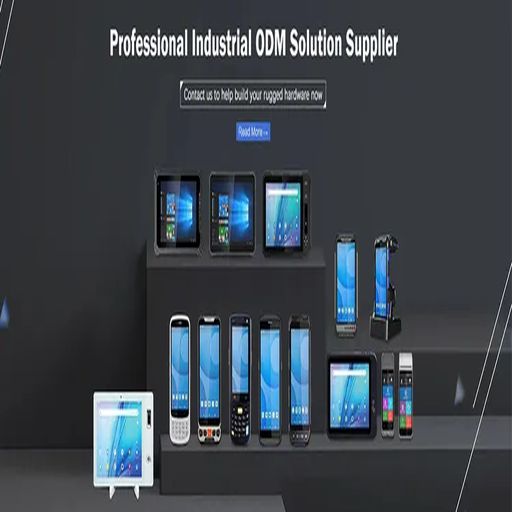Terminals: Remote Connection Manager That Stays Out of the Way
Terminals is one of those tools that doesn’t try to reinvent anything — and that’s exactly its strength. It’s a multi-protocol remote connection manager for Windows, designed by sysadmins, for sysadmins. Whether you’re juggling dozens of RDP sessions, switching between SSH tabs, or just need a clean way to organize credentials — Terminals gets it done.
It doesn’t run in the background, it doesn’t sync to the cloud, and it won’t nag you for updates. You just launch it, connect, and keep going.
What It Actually Handles
| Protocol / Feature | Purpose |
| RDP | Full Remote Desktop support with screen scaling and credential storage. |
| SSH / Telnet | Terminal connections for Linux, network devices, or remote shells. |
| VNC | Connect to remote desktops running UltraVNC, TightVNC, etc. |
| VMRC / Citrix / HTTP | Handles a range of legacy or niche protocols from a single app. |
| Credential Management | Store and reuse login info securely (encrypted in config). |
| Favorites and Groups | Organize servers by tags or folders. Fast switching and search. |
| Tab Interface | Open multiple sessions at once in a single window — no clutter. |
| Portable Version | Runs from USB without installation — handy for field use. |
Where It Fits Best
– IT support desks managing multiple client machines
– Admins switching between Windows and Linux environments
– Penetration testers using RDP, SSH, and web consoles together
– Internal NOC tools for managing hundreds of systems by tag or group
– Jump boxes or shared admin stations needing local session management
Installation and Setup
1. Download
Grab the latest release from the GitHub archive:
https://github.com/Terminals-Origin/Terminals
2. Install or Run Portable
There’s an installer version and a portable one — both work identically.
3. First Launch
Create a workspace. This becomes your central session config file. Set a master password to encrypt credentials.
4. Add Connections
Click “New Connection” and define the type — RDP, SSH, etc.
Set hostname, credentials, screen resolution, key mappings, or startup scripts.
5. Organize Favorites
Use folders or tags to group machines — useful when managing servers by client, site, or purpose.
6. Launch Tabs
Double-click to launch connections in tabs. Layout is responsive, tabs can be rearranged, and session state is remembered between restarts.
Limitations to Know
– Project is no longer actively maintained (but still works reliably)
– No cloud sync or shared workspaces — local use only
– Can have trouble with modern RDP security settings (Server 2019+)
– Interface feels dated, though functionality is solid
Why People Still Use It
Terminals is fast, quiet, and gets the job done. When all you want is to connect, type, and close the tab — without ads, telemetry, or licensing — this tool hits the mark. It’s still favored in shops where admin workstations are shared, or where jumping between different protocols is part of the daily routine.
If you’ve ever managed servers with a clutter of PuTTY, MSTSC, and web consoles — Terminals makes that pain go away.